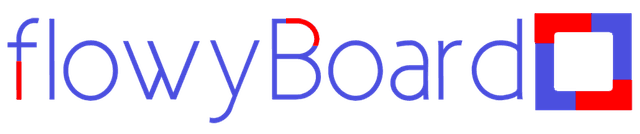How to Create Animated Flowcharts Fast and Easy
Creating animated flowcharts doesn't have to be complicated. With FlowyBoard, you can create professional-looking animated diagrams in minutes. Let's walk through the process step by step.
Getting Started with Shapes
The first step in creating your flowchart is adding shapes to your board. FlowyBoard offers a variety of shapes to choose from:
- Rectangles
- Circles
- Arrows
- 3D Shapes
- Loaders
- Custom shapes
- And more...
To add a shape, simply click and drag from the shape menu onto your board. You can resize and move the shapes using the handles that appear when you select them.
flowyBoard shapes can be easily customized through the settings panel, where you can change the colors of shapes and flows, as well as control the animation speed.
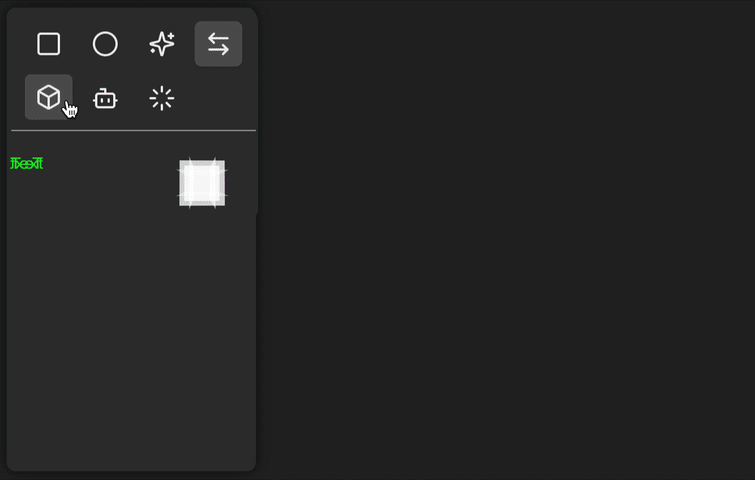
Creating Animated Flows
Creating animated flows is where the magic happens. From the arrows category, you can choose the perfect arrow from different shapes, each with unique animations and flows. Simply draw the arrow wherever you want on your board. The intuitive interface lets you resize or change the direction of arrows by dragging.
After selecting an arrow, you have complete control over its appearance and behavior:
- Make it bolder or narrower
- Control the animation speed
- Change the arrow and flow colors
- Show head or tail or both
Arrows in flowyBoard come with cool animations to show the flows, espeically in the cases that you need to show some particles moving from one place to another.
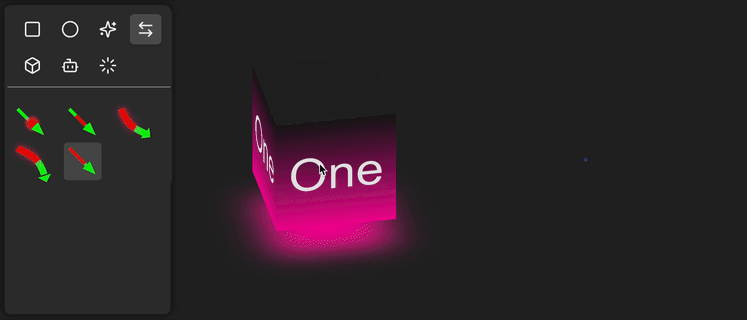
Adding and Formatting Text
Text is a crucial element that brings clarity and meaning to your flowchart. Adding and formatting text in FlowyBoard is straightforward:
- Click the text tool icon in the top toolbar
- Click anywhere on the canvas where you want to add text
- Type your content directly onto the board
- Use the settings panel to customize your text with these powerful options:
- Text color: Choose from a wide color palette or enter custom hex codes
- Border color: Add an optional border to make text stand out
- Animation effects: Select from fade, type, bounce, and other engaging animations
- Animation timing: Fine-tune the speed and delay of text animations
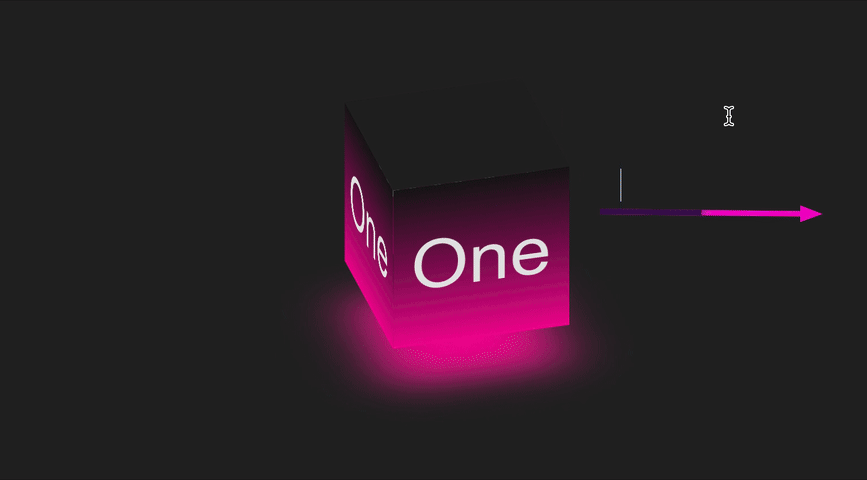
Advanced Navigation Features
Deep Zoom and Infinite Board Navigation
FlowyBoard's infinite canvas allows you to:
- Zoom in for detailed work
- Zoom out for overview
- Use board lock to prevent modifications while still allowing panning and viewing of the board
- Pan in any direction
- Use keyboard shortcuts for quick movement
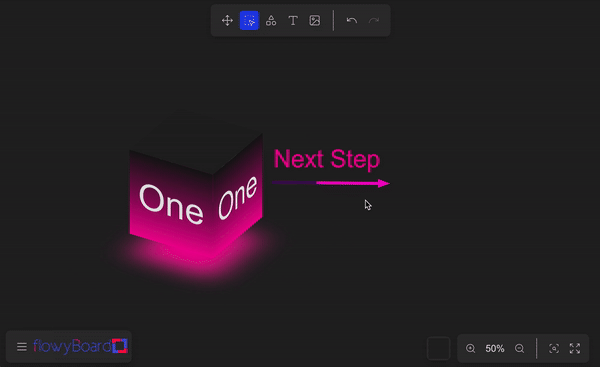
Automatic Saving
One of FlowyBoard's best features is its automatic saving:
- Your work is saved automatically in the browser
- No need to worry about losing progress
- Save and load your boards locally when needed
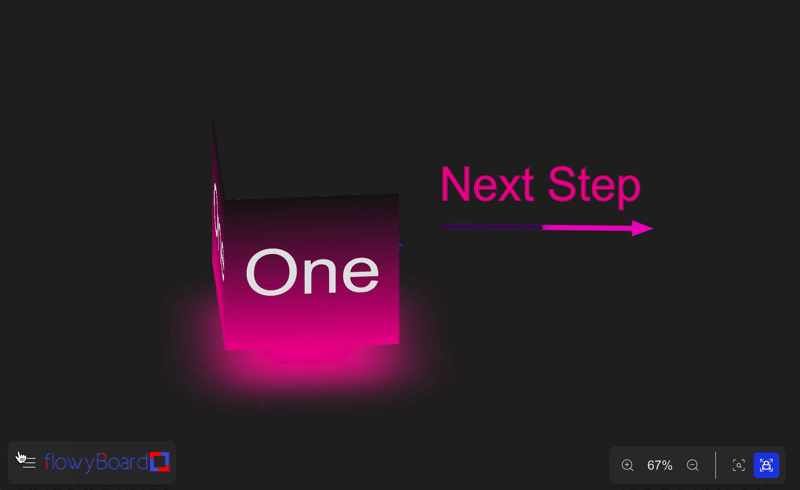
Tips for Creating Professional Flowcharts
-
Plan Your Layout
- Start with a rough sketch
- Keep related elements close together
-
Use Consistent Styling
- Stick to a color scheme
- Maintain consistent spacing
- Use similar shapes for similar concepts
-
Optimize for Animation
- Consider the flow of information
- Use animation to highlight important points
- Keep animations smooth and purposeful
Conclusion
Creating animated flowcharts with FlowyBoard is both fun and efficient. The combination of intuitive tools and powerful features makes it perfect for both beginners and professionals. Start creating your own animated flowcharts today and bring your ideas to life!